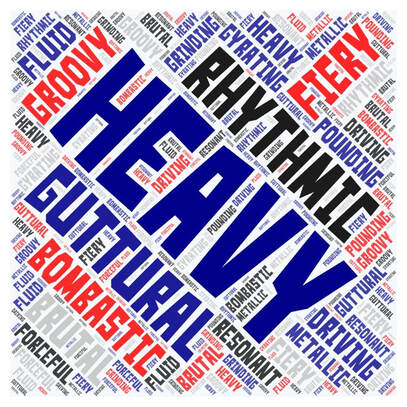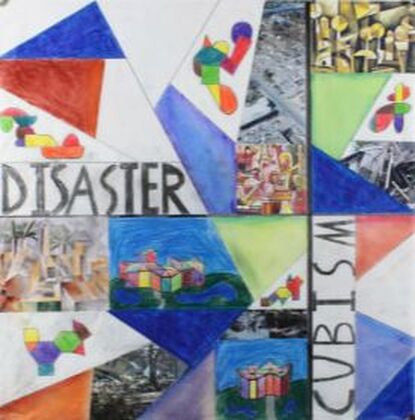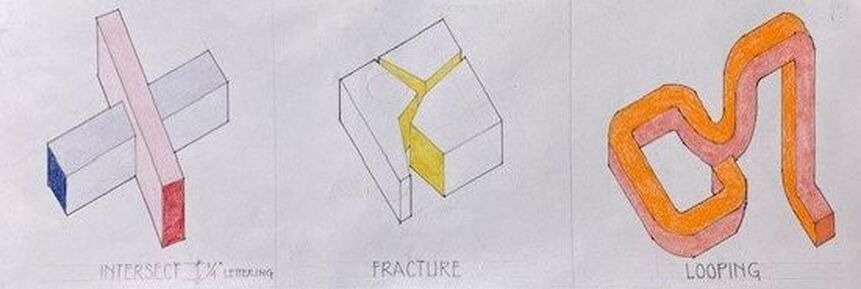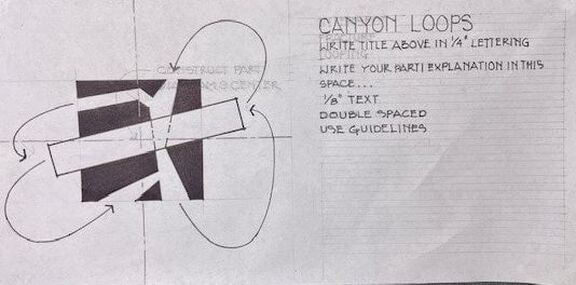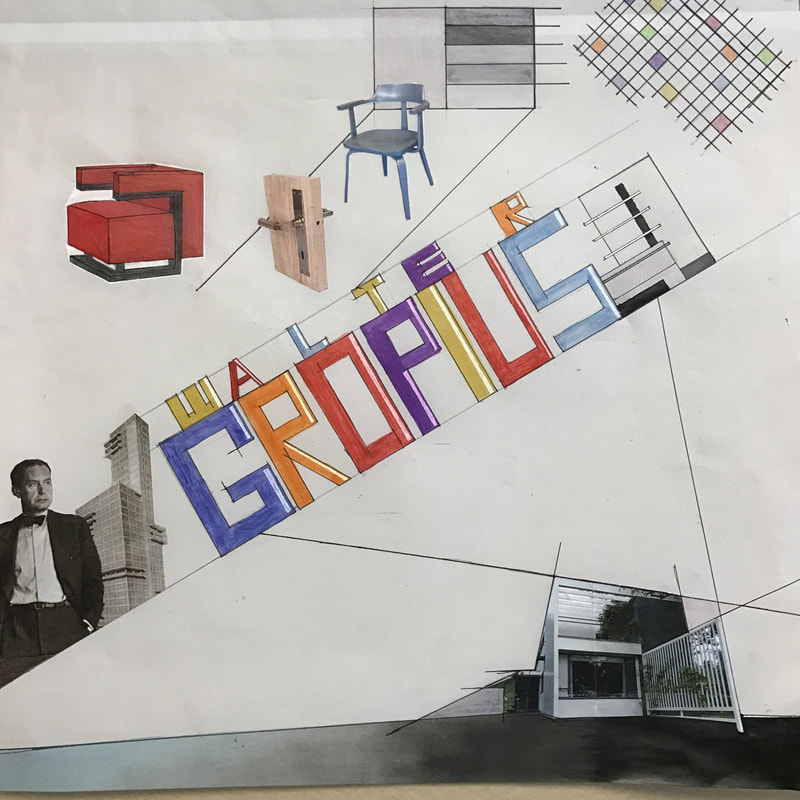Student Name: Architectural Design I
Use the Title tool to insert your name and course, formatted as shown above. Select all your title text (highlight in blue) then click the plus (+) on the text toolbar to increase the text one size.
In the space above, insert a COPYRIGHT FREE image of your artist on the left and your artist wordcloud on the right. Edit the images in Weebly to get them the same size. Use Wikimedia Commons to find your artist image, as these are all copyright free. If one is not available there, use the Google image search tools to help you find an appropriate copyright free image.
Use the caption tool to list your attribution for the photo. For a resource on proper attribution, see this link -https://creativecommons.org/use-remix/attribution/
Use the caption tool to list your attribution for the photo. For a resource on proper attribution, see this link -https://creativecommons.org/use-remix/attribution/
Use the text tool to insert your project description here. Tell your audience what you were doing on this project -- what were you studying or exploring. Make sure you mention your artist and music pavilions! Target about one paragraph for this information. You can talk about the process and your work further down the page. Write for an audience anywhere in the world.
Set your text alignment to "align full" so it fills the whole text box left to right. It should look like this sample above.
Set your text alignment to "align full" so it fills the whole text box left to right. It should look like this sample above.
Music Investigation
Use the title tool to insert the text above. Use the text tool to insert the titles below. Bold the text and click the plus sign once to increase the size.
Write a brief description about how you started your investigation into your artist's music. Describe your model and how it represents the artist. Describe your process of making the projection drawings. Target a paragraph for this writing.
Model
Insert a simple slideshow of your music model photos below. Show your model from different angles to effectively describe the design.
Model Drawings
Insert an image of your music model drawing. Size the image to match the slideshow above.
Word Diagrams and Parti
Write a brief description about the architectural words you selected to describe your artist's music. Explain the architectural characteristics of each word and how it applies to your artist. Explain the process and techniques you used to create the paraline diagrams for each word. Target a paragraph for this writing.
Insert a photo of your diagrams in the space below.
Write a brief description about your parti and how it describes a building for your artist. Target a paragraph for this writing.
Insert a photo of your parti diagram in the space below. Adjust the image similar in size to the diagrams above.
Music Pavilion
Describe the process of developing three concept designs you developed from your parti. Begin with a general description in this section where you describe how you went about generating ideas. In the individual sections below, explain how each design was inspired by the artist's music and the architectural words you selected. Describe what you wanted to achieve in the form and space for each concept design. You can break each concept description down in separate sections as follows:
Concept 01 - Here is the description
Concept 02 - Here is the description
Concept 03 - Here is the description
Concept 01 - Here is the description
Concept 02 - Here is the description
Concept 03 - Here is the description
Insert simple slideshows illustrating the sketches and models made for each music pavilion concept. Organize the images with sketches first, then models. In the slideshow editing window, use the caption tool to create a caption for each image Organize the slideshows in three columns as shown to keep this information compact..
|
Concept 01
|
Concept 02
|
Concept 03
|
Include a description of your final pavilion design and why you selected it from the concepts shown above. Walk the viewer through the design, describing the architecture and the experience. Explain how the final design reflects the artist and her work. Target about two paragraphs. Set your text alignment to "align full'.
Insert a simple slideshow of the final drawings for your music pavilion. Organize the images in the following order: site plan, floor plan, elevations, section. In the slideshow editing window, use the caption tool to create a title for each drawing (floor plan, front elevation, site plan, etc.).
Insert a simple slideshow with multiple views of the final model for your music pavilion. In the slideshow editing window, use the caption tool to create a description for each image (front elevation, corner view, view from approach, etc.).
STOP WORK ON YOUR WEBPAGE HERE. DO NOT WORK ANY FURTHER.
Insert a divider (Build>Structure>Divider) to separate Project 01 from Project 02.
Use the title tool to create a title for Project 02.
Project 02: A Forest Cabin
Write a brief description about the project and your design objectives. Remember your audience is anyone anywhere in the world. Set up your work so that from this point forward, everyone will have an understanding of what it is you are doing.
Drag the Spacer tool in to create a gap between your intro and your research. You do not need to adjust the size of the spacer. Leave it at its default height.
Research
After you create your Research title, drag the Embed Code tool over. Embed your Padlet document below. See Canvas>Project 02 for instructions. Above your Padlet, place your research drawing on the right and text explaining your research on the left.
|
Describe your research process including what you made and discovered. Explain the contents of both your drawing and Padlet. Describe how you are interpreting and understanding all the topics included in the research. What have you learned and what information is useful? Provide enough description to have your text be close to the same size as your drawing to the right. Align text full --->
|
Drag the Spacer tool in to create a gap between your research and your concept design. You do not need to adjust the size of the spacer. Leave it at its default height.
Use the Title and Image tools to provide information about your site and cabin arrival as shown below. Images used on your webpage MUST BE ROYALTY FREE. If the images you originally selected are not royalty free, find new ones that are a close match to your originals. Doing a Google image search, click on "Tools" in the search toolbar, click on "Usage Rights", and select "Creative Commons licenses". Any image in the search results can be used on your page.
You do NOT need to write a description for this part. Let the images speak for themselves and engage the viewer's imagination!
You do NOT need to write a description for this part. Let the images speak for themselves and engage the viewer's imagination!
Concept Design
Insert a slideshow of your conceptual sketches and models that you used to develop your final design. Make sure you only include work that is relevant to the end result. Arrange the images in your slideshow to illustrate the PROCESS from the beginning to your fully developed idea. Include captions for each image to help the viewer understand what it is they are looking at.
Include a written description of your concept design process. Discuss the ideas behind your project and how you developed those ideas. Highlight decisions you made and changes or editing that occurred. Target about a paragraph for your writing. Arrange your slideshow and text in a way that highlights the images and your work as well as integrates with the information above and below. Remember, this webpage is a design exercise.
Include a written description of your concept design process. Discuss the ideas behind your project and how you developed those ideas. Highlight decisions you made and changes or editing that occurred. Target about a paragraph for your writing. Arrange your slideshow and text in a way that highlights the images and your work as well as integrates with the information above and below. Remember, this webpage is a design exercise.
Final Design
Insert a slideshow of your final AutoCad drawings and model. Present the drawings first and the model last. Arrange the drawings in your slideshow in the following order:
Include a written description of your final design. Describe the design in terms of its form, space, and materials. Talk about the decisions you made to address the biome and project element. Target about a paragraph for your writing.
- Plans (first then second and so on)
- FRONT elevation
- SIDE elevations
- REAR elevation
Include a written description of your final design. Describe the design in terms of its form, space, and materials. Talk about the decisions you made to address the biome and project element. Target about a paragraph for your writing.